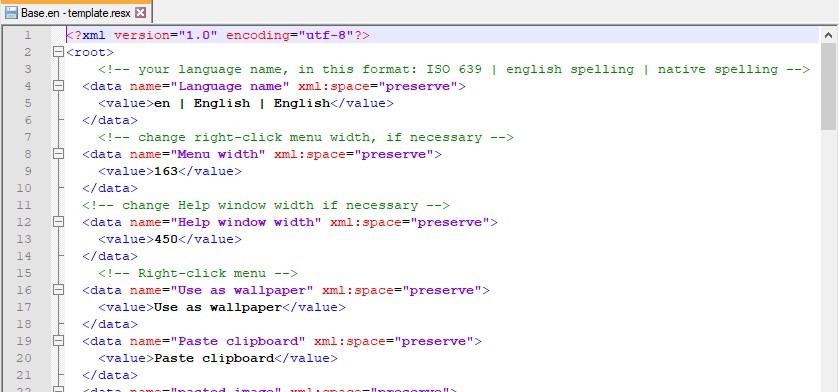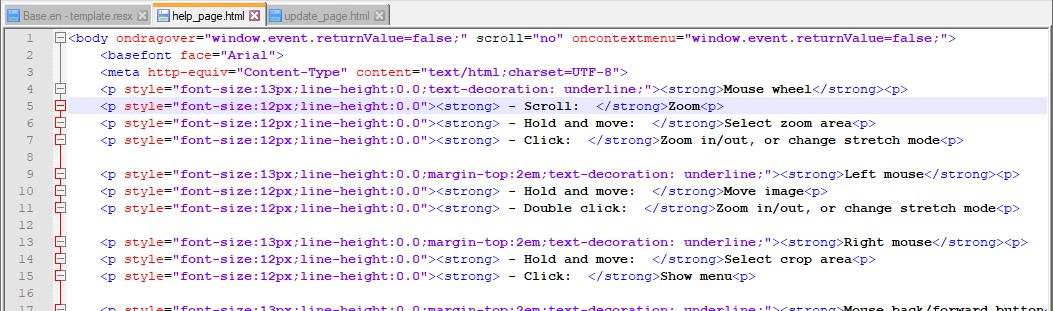Support One Photo Viewer by submitting your own translation
- If you aren't familiar with all the functionality of One Photo Viewer. Go through all and make sure you understand the meaning of the text in the menu and help-window etcetera.
- Download the files and have a look to see what's lies ahead. Unzip and open the files in a text editor. Preferably install Notepad++ to get the text color-coded and much easier to handle. Click here to download files.
- Contact me on the contact page to see if the language you want to translate to is already done or not. If someone already have translated the text you might be willing to review the translation instead.
- Before translating take a look at this document WindowsNeutralCultures.txt and find your language. Note the first key characters (ISO 639) for the language. Rename the "en" folder you downloaded to your ISO 639 key characters. Then in this folder also rename "Base.en.resx", i.e. replace "en".
Example Swedish language: rename folder to "sv" and the file to "Base.sv.resx" (in text belove whenever "sv" is mentioned it refer to YOUR ISO 639 code). - Start by opening "Base.sv.resx" in Notepad++. In top menu make sure Encoding is set to UTF-8 and Language i set to XML. It should look like the image below. You will only edit the black text within <value>text to edit</value>. Everything else must be left as it is. The green comments is there to guide your translation.
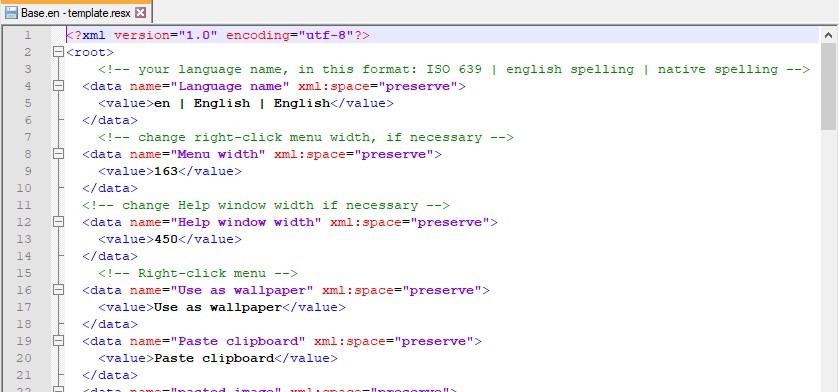
- First change <value>en | English | English</value> to your selected language. You can copy and past the row from WindowsNeutralCultures.txt. For example Swedish language <value>sv | Swedish | Svenska</value>.
- Leave the "Menu width" and "Help window width" for now. These you can be adjust later if the width is to smal to fitt your text.
- Now you can start translating. Starting with "Use as wallpaper". Try to make the text as short as possible without losing the information. Do a rough translation first and fine adjust after you have imported it to One Photo Viewer and see how it looks like. The green comments will guide you somewhat where to find the text in the software. Not everything might be necessary to translate, like keyboard shortcuts.
- Next open "help_page.html" and "update_page.html" in Notepad++ and translate. In top menu make sure Encoding is set to UTF-8 and Language i set to HTML. Translate every black text in the paragraphs (except mail and web address ofcourse), try to keep it short. It will look like this.
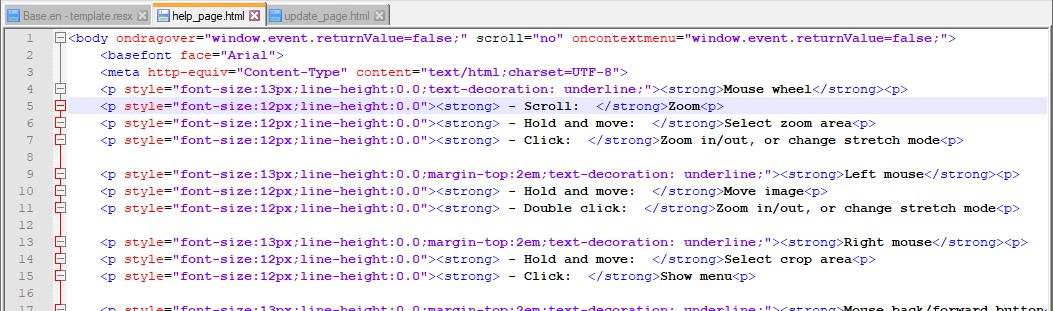
- Now you can import and check your translation in One Photo Viewer. Right-click to open menu and select "More settings"->"Language"->Import language". In the open dialog select to view RESX files (drop-down box down to the right) and open your "Base.sv.resx" file (html files will automaticly folow). Now restart the software and your translation should be applied. If not there might been some damage to the XML formatting that has to be corrected.
- The files you imported have now been copied to localappdata folder. Open this folder and continue editing your files there (or just edit your current file and import again). Copy and past this path to file explorer:
%LOCALAPPDATA%\Packages\48914EllipticPhenomena.OnePhotoViewer_8w313s78tpvfc\LocalCache\Local\One Photo Viewer\Language\
(for users off Windows 7 installer the location is %LOCALAPPDATA%\One Photo Viewer\Language\)
One Photo Viewer has to be restarted to apply any changes in your files. - Check all text in One Photo Viewer.
– Right-click menu (and submenus)
– Right-click menu when crop border visible (the menu items with "selected" in the text)
– Print window (Ctrl+P)
– Help window (F1)
– Make GIF window (Ctrl+G) (you need to open an image first to view the window)
– Config window buttons (F2)
Also edit the "Menu width" and "Help window width" value if necessary (top of "Base.sv.resx" file). - When you are satisfied with the translation, compress the "sv" folder (in localappdata location) and name it "sv.zip" (this zip folder can now be directly imported to the software also) and send this file to me. Also you will get credit for your translation on the home page so let me know what to call you.
Whenever a new feature is added to the software that needs a translation, you will be contacted again and asked for a translation.