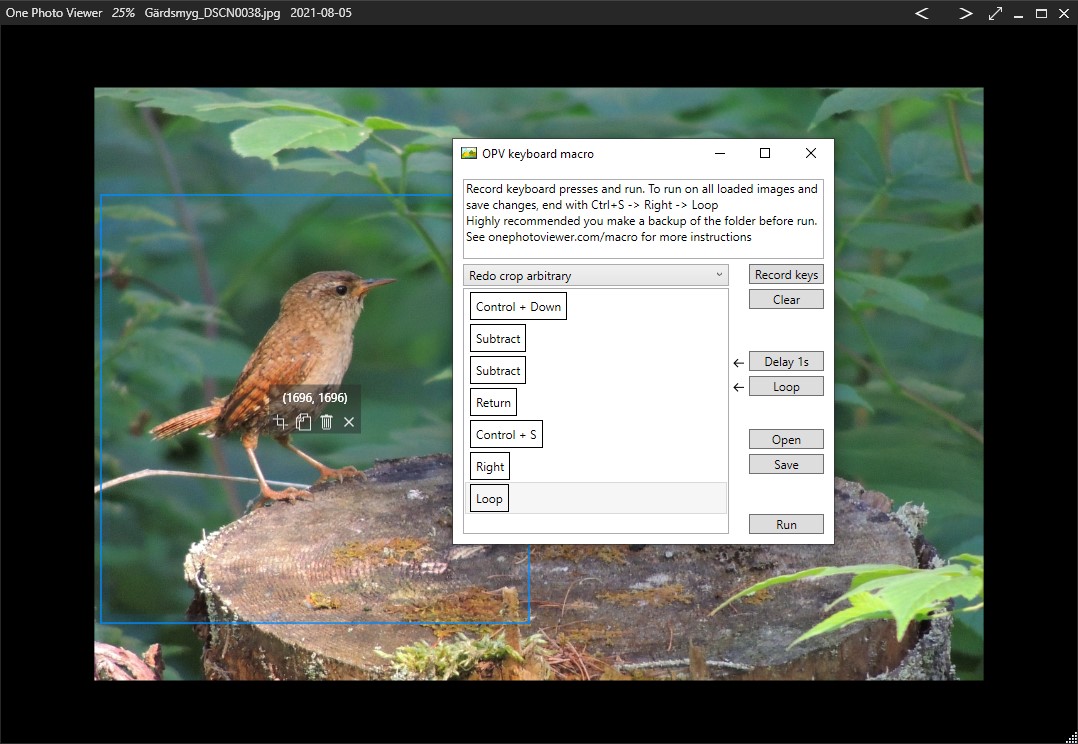In One Photo Viewer you can make marco script to batch process all images in a folder or drag and droped files (highly recommended to backup folder before running a script). Press Ctrl+M to open macro editor. Macros are limited to functions accessible by keyboard shortcuts. Macro script files (.opvm) can also be edited by text editor. Below is a list of included marcos and how to use them. Most marcos are based on repeating something you prepare in forehand. To try out a script without saving, right-click "Control + S" line and Delete. Images can only be saved if they are of format jpg, png, bmp or tif. To run just one row double-click on it.
Rotate left/right
These marcos need no prior action. Just run the script on loaded images.
Crop to selected ratio
First select the aspect ratio you want (right-click image -> Crop alternative) then run the script. The center of image will be cropped to largest possible size based on the selected aspect ratio.
Redo color adjustment
Prepare by adjust color as you like on one image then click Reset (Ctrl+Q). The script will then Redo the color adjustment on loaded images.
Redo resize
Prepare by setting the image size as you like (right-click image -> Resize image). Then run the script on loaded images.
Redo crop arbitrary
This one is a bit trickier, firstly all loaded images must have same size already. Then on one image press Ctrl+Down, stretch image to window size, then press Subtract, Subtract (-, -) to zoom out twice. This is what is done in the script also to get the image to a known position and size. Now right-click and drag the crop border as you like and leave it visible, then run the script on all loaded images.